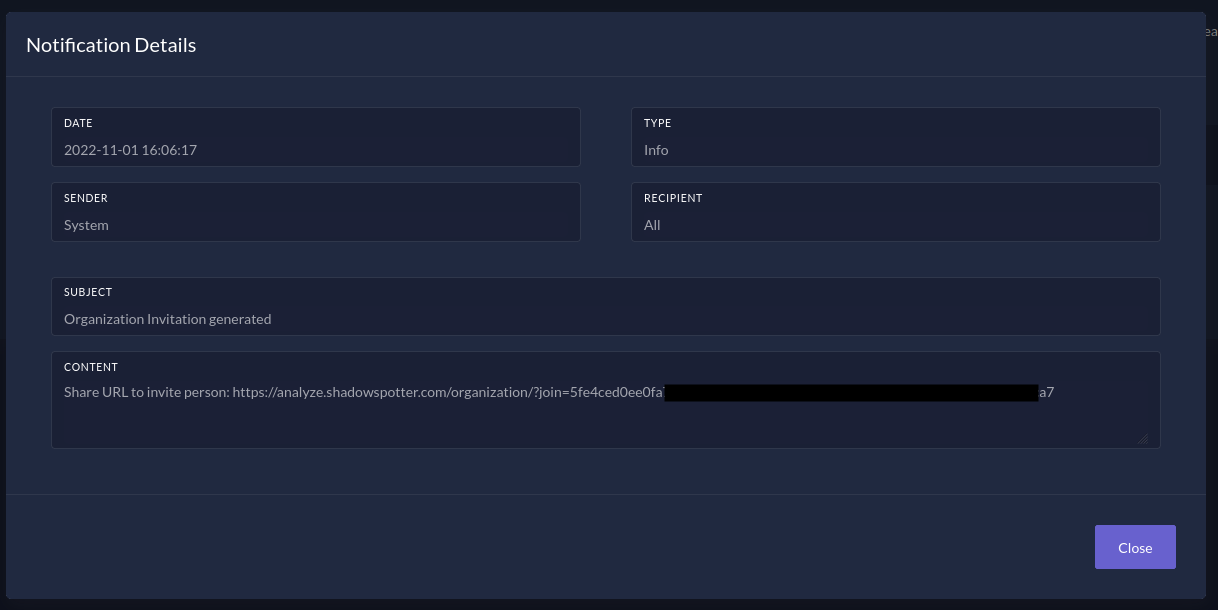Organization Management
A user can be part of an organization. In this case, a larger subscription can be purchased, which is then shared among the members. In this case, the quota information is not displayed in the user profile, but below the organization information.
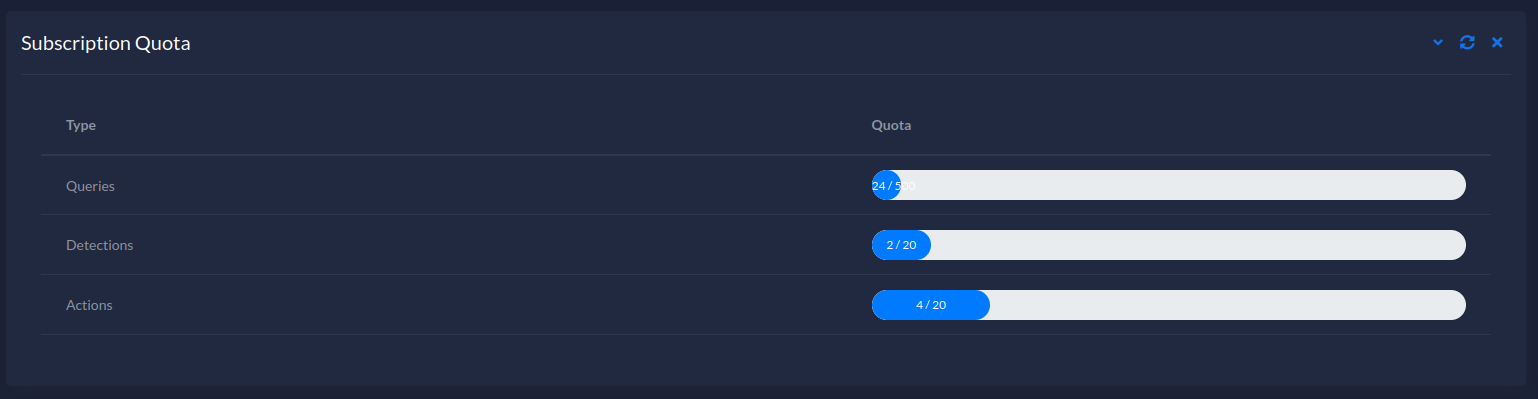
The organization management can also be accessed directly from the top navigation.
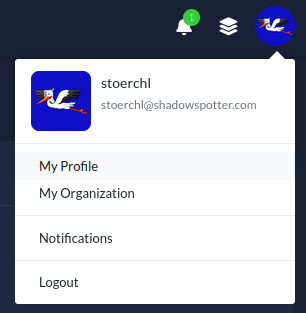
Initially, the user is not yet in an organization. This means that the user basically has two options if he wants to be part of an organization.
- Create a new Organiation
- Join an existing Organization
Note: A user does not necessarily have to be part of an organization.
Create a new Organization
A new organization can be created directly from the organization page. Since only one subscription is available in the current project phase, only this one can be selected. Initially, the creator of the organization is also listed as administrator.
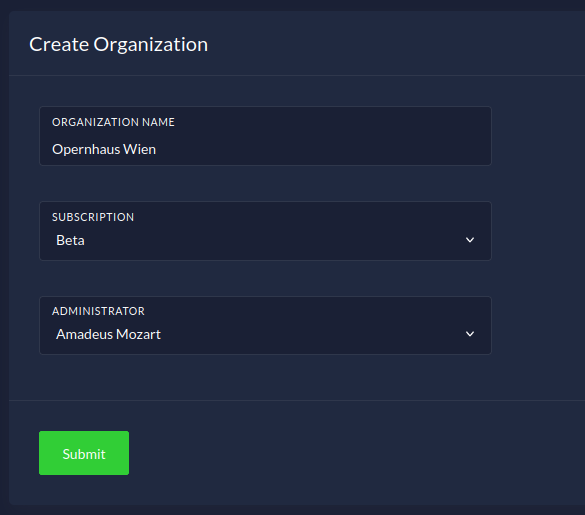
Join an Organization
To join an organization, you must receive an invitation from the administrator. The administrator can create the invitation directly in the organization management using the Generate Invitation button. After the successful creation of an urgent invitation, the link to it will be displayed in a short popup in the upper right corner.
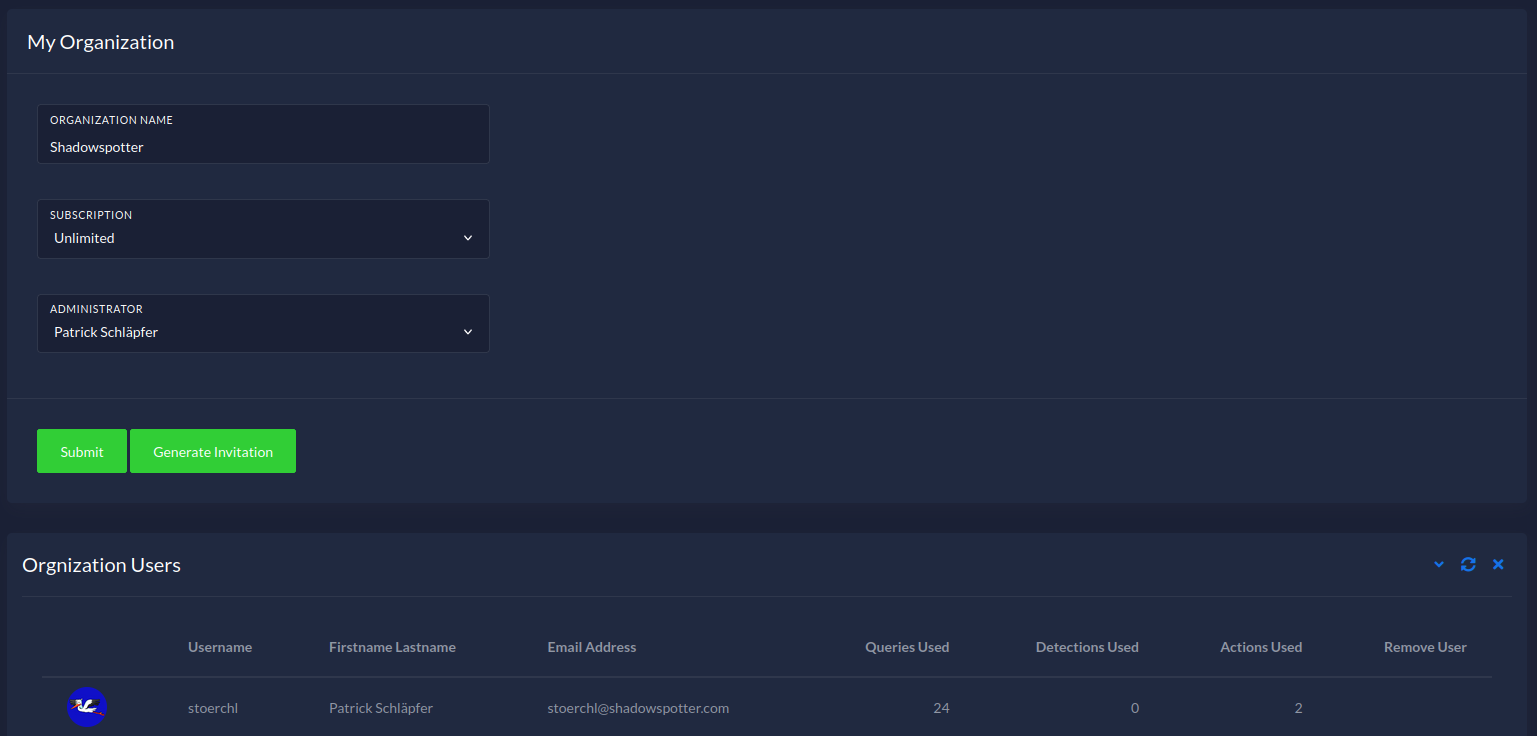
Don't worry if you miss it, because the invitation is also saved in your notifications.
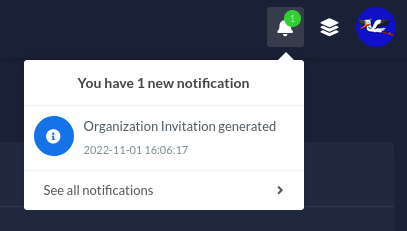
In the notifications you will find the detailed invitation with the link. This link must now be shared with the person to be invited. If the person clicks on the link, they will automatically be added to the organization. Note that to join an organization, an account must already exist.